How to save your cart
If you want to go back and forth from one computer to another, or just save an order you are working on to go back to later on, you will need to save your shopping cart.
First you must log into your account. Make sure you are logged in, by looking at the top right near your shopping cart icon where it will say Welcome, (your name)!
Click on the shopping cart icon at the top right, and then select View Full Shopping Cart at the bottom of the menu.
Once you are in the cart, you will see 4 buttons at the bottom of your list of items. The one on the right is Save This Cart.
Pick a name for the cart and save it.
To access the saved cart go to My Account at the top left. On the left side, the last link on the list before the logout button is My Saved Carts. Click on it and you will see your list of saved carts at the center of the page.
Click the View link to the left of the cart you want to select. Your saved cart will open up.
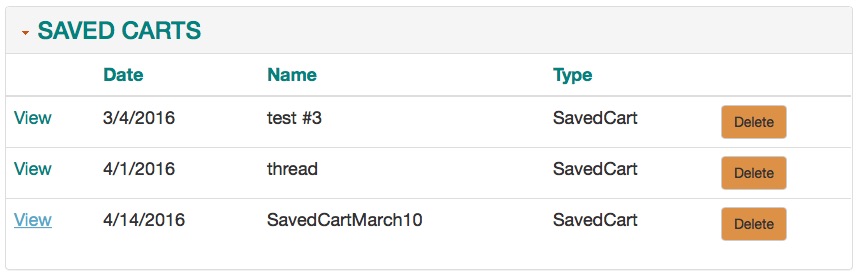
You must click on the Proceed to Checkout button if you want to add new items to your cart!
You must also click on Proceed to Checkout if you have finished shopping and want to place your order.
Once you click the Proceed to Checkout button you can go back to the top navigation and keep shopping or complete your order and check out.
If you want to add items to your saved cart, and then keep the new saved cart, you must save it again (with a new name) when you are done adding the new items.